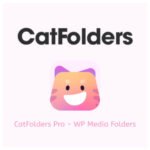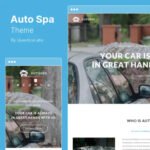Description
Introduce Crocoblock:

Highlight the difference between the two content blocks for the visitors to pay attention to some critical details on the page.
Main Feature Crocoblock:
- Activation and Installation:
- To activate the widget, you can find it in your Crocoblock account. Install it like any other WordPress plugin by navigating to WordPress Dashboard > Plugins > Add New, clicking the “Upload Plugin” button, and selecting the ZIP archive containing the widget. After installation, activate the plugin.
- Widget Settings:
- In the Elementor Page Builder, search for the Layout Switcher widget or find it in the list of widgets under the Listing Elements section.
- The Content tab contains the General settings:
- Select a Listing Grid widget: Choose from the available Listing Grid widgets on your page.
- Note: The characters in brackets next to the options represent the ID of a specific Listing Grid widget, automatically connected by Elementor.
- By default, two layouts (“Grid” and “List”) are displayed. You can duplicate or delete them as needed.
- To edit a layout, simply click on it.
- To create a new layout, click the “Add Item” button. Adjust the layout in the Content tab:
- Label: The title of the layout displayed on the page (can be disabled later).
- Slug: A lowercase slug attached to the layout (used in URLs). If left empty, it’s automatically generated based on the label.
- Icon: Choose an icon to associate with the label (options include None, Upload SVG, and Icon Library).
- Settings Tab:
- The Settings tab provides additional options for fine-tuning your layouts.